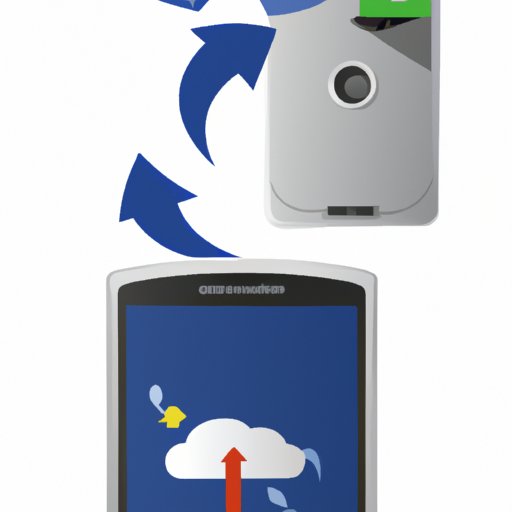Introduction
Backing up an Android phone is a process of creating a copy of all your data and settings so that in the event of any damage or loss of your device, you have a backup that you can use to restore the data and settings. It is important to back up your Android phone because it not only helps you recover your data and settings in case of any disaster, but also helps you keep all your important data safe and secure. In this article, we will explore different ways to back up your Android phone, including using Google Drive, utilizing third-party apps, leveraging cloud storage services, connecting to a computer and syncing, and transferring files manually.
Using Google Drive
Google Drive is a popular cloud storage service from Google that allows users to store and share files online. Google Drive also offers a great way to back up your Android phone. To set up and use Google Drive for backing up your Android phone, you need to first install the Google Drive app on your device. Once installed, you can select the type of data you want to back up, such as photos, videos, contacts, and other personal data. You can then select the option to back up your data to Google Drive. Your data will then be securely backed up to Google Drive, where you can access it anytime.
Utilizing Third-Party Apps
Another option for backing up your Android phone is to use third-party apps. There are many different types of third-party apps available, ranging from free to paid versions. These apps can be used to back up your data to the cloud, or to an external hard drive or USB flash drive. The benefits of using third-party apps are that they are usually more feature-rich than Google Drive, and some of them even offer additional features such as automatic backups, encryption for extra security, and the ability to restore data from multiple devices. However, the drawback of using third-party apps is that they may be more expensive than Google Drive and may have limited storage space.
Leveraging Cloud Storage Services
Cloud storage services are another great option for backing up your Android phone. These services allow you to store your data online, and access it anywhere with an internet connection. Popular cloud storage services include Dropbox, Google Drive, OneDrive, and iCloud. Each service has its own set of features and pricing plans, so you should compare them carefully before deciding which one is right for you. The benefits of using a cloud storage service are that they are usually more secure than local backups, and they offer more features and flexibility.
Connecting to a Computer and Syncing
If you don’t want to use a cloud storage service, you can also back up your Android phone by connecting it to a computer and syncing the data. This method requires you to connect your Android phone to a computer via a USB cable. Once connected, you can use the computer’s file manager to copy the data from your phone to the computer. This method is relatively simple and straightforward, and it allows you to easily keep your data backed up on a regular basis.
Transferring Files Manually
The last option is to transfer files manually. This method involves manually copying the data from your Android phone to an external storage device, such as a USB flash drive or an external hard drive. This method is more time consuming than the others, but it does have its advantages. For example, it allows you to store your data offline, which can be beneficial if you don’t have an internet connection. Additionally, you can use this method to back up specific files or folders, rather than backing up everything at once.
Conclusion
Backing up your Android phone is essential if you want to protect your data and settings in case of any disaster. In this article, we explored different ways to back up your Android phone, including using Google Drive, utilizing third-party apps, leveraging cloud storage services, connecting to a computer and syncing, and transferring files manually. No matter which method you choose, make sure to regularly back up your Android phone to ensure that your data and settings are protected.