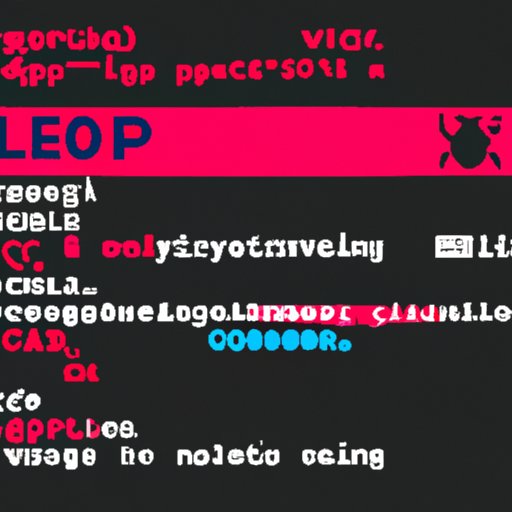Introduction
Viruses are malicious software that can damage your computer, steal your data, or even take control of your device. Knowing how to identify if your computer is infected with a virus is essential in order to protect yourself from potential harm. In this article, we will explore several ways you can determine if your computer has been infected with a virus.
Running a Virus Scan
The first step in determining if your computer has a virus is to run a virus scan. A virus scan is a process where antivirus software scans your computer for any malicious programs or files. It is important to regularly run virus scans on your computer in order to detect any potential threats.
There are many antivirus programs available, both free and paid. When selecting an antivirus program, it is important to choose one that is reliable and up-to-date. Once you have chosen an antivirus program, you can download and install it onto your computer. Most antivirus programs will automatically run a scan when installed, however, it is still important to manually run a scan periodically.
When running a virus scan, it is important to make sure your computer is not running any other programs as this could interfere with the scan. Additionally, it is important to leave your computer on while the scan is running as some virus scans can take several hours to complete.
The benefits of running a virus scan include being able to detect any malicious programs or files on your computer, as well as providing peace of mind that your computer is protected from potential threats.
Checking for Unusual Activity
Another way to determine if your computer has a virus is to look for any unusual activity. This includes checking for any unfamiliar applications or programs that have been installed, any changes to your browser settings, and any suspicious emails or messages.
If you notice any unfamiliar applications or programs installed on your computer, you should investigate further by researching the application or program online. Additionally, you should check for any changes to your browser settings, such as a new homepage or search engine. If you find any suspicious emails or messages, it is best to delete them immediately.
Checking for unusual activity can help you identify any malicious programs or files on your computer. By investigating further, you can determine if your computer has been infected with a virus.
Looking Out for Suspicious Pop-Ups
Another way to tell if your computer has a virus is to look out for suspicious pop-ups. Pop-ups are windows that appear without your permission and can contain malicious links or advertisements. It is important to be aware of any suspicious pop-ups as they can be used to spread viruses.
When encountering a pop-up, it is important to take note of what it looks like, its content, and the website address it came from. If the pop-up contains any suspicious content or links, it is best to close it immediately. Additionally, it is important to avoid clicking on any links or buttons as this could lead to more malicious pop-ups appearing.
By being aware of suspicious pop-ups, you can reduce the chances of your computer becoming infected with a virus.
Monitoring Your Internet Connection Speed
Another way to tell if your computer has a virus is to monitor your internet connection speed. Viruses can slow down your internet connection as they use your bandwidth to send out malicious data.
In order to assess your internet speed, you can use an online speed test. This will give you an indication of your download and upload speeds. Additionally, you can compare your current speeds to previous tests to see if there has been any decrease in speed.
It is important to keep in mind that there are other factors that can affect your internet speed, such as the number of devices connected to your network or the distance from your router. However, if you experience a significant decrease in speed, it could be an indication that your computer has been infected with a virus.
Check Computer Performance
Another way to tell if your computer has a virus is to evaluate its performance. Viruses can cause your computer to slow down as they take up resources and processing power.
In order to assess your computer’s performance, you can open Task Manager (on Windows) or Activity Monitor (on Mac). This will show you which applications and processes are using the most CPU and RAM. If you notice any unfamiliar processes or applications, it could indicate that your computer has been infected with a virus.
Additionally, you should pay attention to any freezes or crashes you experience while using your computer. If your computer is freezing or crashing more often than usual, it could be an indication that your computer has been infected with a virus.
Review System Logs
Finally, another way to tell if your computer has a virus is to review your system logs. System logs provide information about any errors or warnings that have occurred on your computer.
You can access your system logs by going to the Event Viewer (on Windows) or Console (on Mac). Here, you can view any errors or warnings that have occurred on your computer. If you notice any suspicious entries, it could indicate that your computer has been infected with a virus.
Conclusion
In conclusion, there are several ways to tell if your computer has a virus. These include running a virus scan, checking for unusual activity, looking out for suspicious pop-ups, monitoring your internet connection speed, evaluating computer performance, and reviewing system logs. By being aware of these signs, you can quickly identify if your computer has been infected with a virus and take the necessary steps to protect yourself from potential harm.