Introduction
Do you ever feel like your iPhone is running out of storage space? You’re not alone. Many iPhone users struggle with the problem of inadequate storage. Whether you’re trying to save photos and videos, download music, or install new apps, the lack of storage can be a real obstacle. Fortunately, there are some simple steps you can take to reclaim storage space on your iPhone.
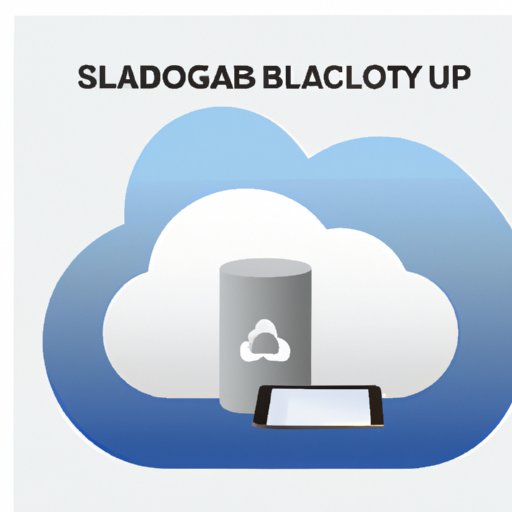
Utilizing iCloud Storage for Additional Storage Space
One of the best ways to get more storage on your iPhone is to use iCloud Storage. iCloud Storage is a cloud-based service from Apple that allows you to store photos, videos, documents, and other files in the cloud. With iCloud Storage, you can access your files from any device connected to the internet.
Setting up iCloud Storage is easy. All you have to do is open the Settings app on your iPhone, tap your name at the top of the screen, then tap “iCloud.” From there, you can choose the plan that offers the amount of storage space you need. You can also upgrade your plan at any time if you need more storage.
Using iCloud Storage has several advantages. First, it’s convenient—you can access your files from any device. Second, it’s secure—your files are encrypted and stored in multiple data centers around the world. Finally, it’s affordable—prices start as low as $0.99 per month for 50GB of storage.

Deleting Unnecessary Photos and Videos to Free Up Storage
Another way to get more storage on your iPhone is to delete unnecessary photos and videos. Over time, our phones become filled with photos and videos that we no longer need. Deleting these can help free up a significant amount of storage space.
To identify which photos and videos are unnecessary, take some time to go through your camera roll and photo library. Ask yourself if you really need each photo or video, or if it can be safely deleted. Once you’ve identified the files you want to delete, simply tap the “Delete” button and they will be removed from your phone.
Transferring Files to a Computer or External Hard Drive
If you want to keep your photos and videos but don’t want them taking up valuable storage space on your phone, you can always transfer them to a computer or external hard drive. This is especially useful if you have a large collection of photos and videos that you want to keep but don’t need to access constantly.
To transfer files to a computer or external hard drive, you’ll first need to connect your device to the computer using a USB cable. Then, open the Photos app on your device and select the photos and videos you want to transfer. Finally, click the “Export” button and choose where you want to save the files.
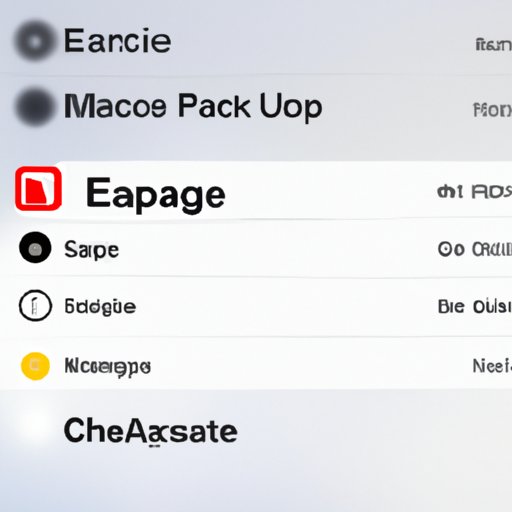
Clearing App Caches to Regain Storage
Another way to get more storage on your iPhone is to clear app caches. App caches are temporary files created by apps to store data for future use. Over time, these caches can accumulate and take up a lot of storage space. To free up this space, you can clear the app caches.
To clear app caches, open the Settings app on your iPhone and tap “General.” Then, tap “iPhone Storage” and look for the apps that are taking up the most storage space. Tap on an app and you’ll see an option to “Clear App Cache.” Tap this button and the app’s cache will be cleared, freeing up storage space on your device.
Offloading Music, Apps, and Other Data to the Cloud
Finally, you can get more storage on your iPhone by offloading music, apps, and other data to the cloud. Offloading data to the cloud means transferring it from your device to an online storage service such as iCloud or Dropbox. This can help free up storage space on your device while still allowing you to access the data whenever you need it.
To offload data to the cloud, open the Settings app on your iPhone and tap “iCloud.” Then, select the type of data you want to offload (e.g. music, apps, etc.) and tap the “Offload Data” button. The data will be transferred to the cloud, freeing up storage space on your device.
Conclusion
If you’re looking for ways to get more storage on your iPhone, there are several steps you can take. Utilizing iCloud Storage, deleting unnecessary photos and videos, transferring files to a computer or external hard drive, clearing app caches, and offloading music, apps, and other data to the cloud are all effective ways to reclaim storage space on your device.


