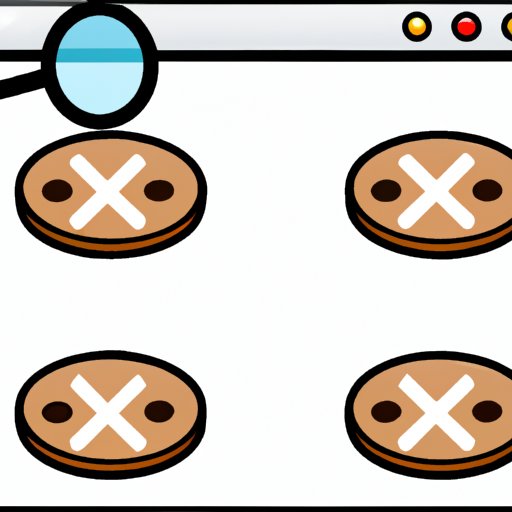Introduction
Cookies are small pieces of data stored by websites on your computer. They can contain information such as login credentials, preferences, and website activity. While cookies are a useful way to store data, they can also be used to track your online activity and present targeted advertisements. For this reason, it is important to clear cookies from your computer regularly.
Step-by-Step Guide to Clearing Cookies on Your Computer
To clear cookies from your computer, you need to know which operating system you are using. Here is a step-by-step guide for clearing cookies on Windows, Mac OS X, and Linux.
Windows
1. Open the Control Panel by clicking on the Start button and selecting Control Panel.
2. Click on Internet Options.
3. Select the General tab.
4. Under Browsing History, click on Delete.
5. Check the box next to Cookies and click Delete.
Mac OS X
1. Open Safari by clicking on the Safari icon in the Dock.
2. Select Preferences from the Safari menu.
3. Select the Privacy tab.
4. Click on Remove All Website Data.
5. Click on Remove Now.
Linux
1. Open the Firefox browser by clicking on the Firefox icon in the dock.
2. Select Preferences from the Firefox menu.
3. Select the Privacy tab.
4. Click on Clear Now under the History section.
5. Select the checkbox next to Cookies and click Clear Now.

How to Remove Unwanted Cookies from Your Computer
In addition to clearing all cookies from your computer, you can also manually delete specific cookies. To do this, follow these steps:
1. Open the browser of your choice.
2. Select Tools > Options (or Preferences).
3. Select the Privacy tab.
4. Select Show Cookies.
5. Select the cookie you want to delete and click Remove.
You can also use a third-party tool such as CCleaner or Cookie Monster to remove unwanted cookies from your computer.

The Benefits of Clearing Cookies from Your PC
Clearing cookies from your computer has several benefits, including improved security, faster browsing, and reduced tracking. Improved security is achieved by deleting cookies that may contain malicious code. Faster browsing is achieved by removing cookies that slow down your browsing experience. Reduced tracking is achieved by removing cookies that are used to track your online behavior.
How to Clear Cookies in Different Web Browsers
Most web browsers allow you to clear cookies from your computer. Here’s how to do it in some popular browsers:
Google Chrome
1. Select More > Settings.
2. Under Privacy and Security, select Clear Browsing Data.
3. Check the box next to Cookies and other site data and click Clear Data.
Mozilla Firefox
1. Select Options > Privacy & Security.
2. Under History, select Clear History.
3. Check the box next to Cookies and click Clear Now.
Safari
1. Select Safari > Preferences.
2. Select the Privacy tab.
3. Click Manage Website Data.
4. Select Remove All and confirm.
Microsoft Edge
1. Select Settings > Privacy & Security.
2. Under Clear Browsing Data, select Choose What to Clear.
3. Check the box next to Cookies and Cached Data and click Clear.
What Are Cookies and Why Should You Clear Them?
Cookies are small files stored by websites on your computer. The purpose of cookies is to provide a better user experience by storing information such as login credentials, preferences, and website activity. There are two main types of cookies: session cookies and persistent cookies. Session cookies are deleted when the browser is closed, while persistent cookies remain on your computer until they expire or are manually deleted.
There are both advantages and disadvantages to using cookies. On the plus side, cookies make it easier to log into websites and save preferences such as language and font size. On the downside, cookies can be used to track your online activities and present targeted advertisements.

Tips for Keeping Your Computer Secure by Clearing Cookies Regularly
To ensure your computer remains secure and free from malicious tracking, here are some tips for clearing cookies regularly:
• Delete cookies regularly. It’s a good idea to delete cookies at least every few weeks. This ensures that any malicious code or tracking software is removed from your computer.
• Use private browsing mode. Private browsing mode prevents websites from tracking your activities. Be sure to turn off private browsing mode when you’re done to ensure your cookies are cleared.
• Limit the amount of data stored in cookies. Some websites store large amounts of data in cookies, which can slow down your computer. If possible, limit the amount of data stored in cookies or disable cookies altogether.
Conclusion
Cookies are an important part of the web browsing experience, but they can also be used to track your activities and present targeted ads. To protect your privacy and improve your computer’s performance, it is important to clear cookies from your computer regularly. This article provides step-by-step instructions for clearing cookies on Windows, Mac OS X, and Linux, as well as tips for keeping your computer secure.