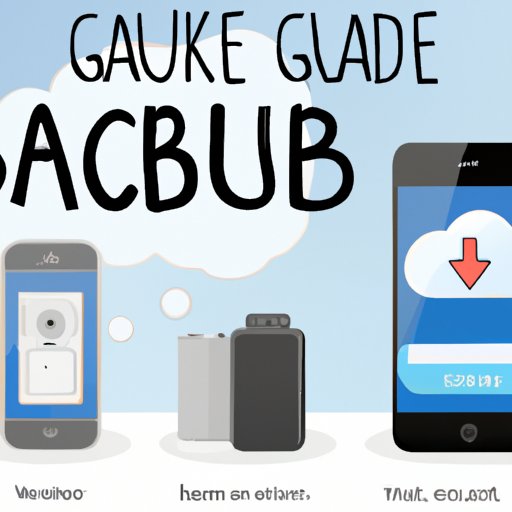Introduction
Backing up your phone is the process of creating a separate copy of all your phone’s data, including contacts, photos, videos, and more. It’s an important practice that can save you time and frustration if something happens to your phone, such as water damage or theft. This guide will provide you with a comprehensive overview of how to back up your phone, from using a cloud storage service to utilizing an automatic backup app.

Using a Cloud Storage Service
A cloud storage service is an online storage system that allows you to upload and store digital content in the cloud. It’s an easy way to back up your phone without having to worry about physical media, such as external hard drives or thumb drives. Popular cloud storage services include Dropbox, Google Drive, OneDrive, and iCloud.
To use a cloud storage service, first create an account and then download the service’s app onto your phone. Once you’ve done that, you can select which types of files you want to back up, such as photos, videos, documents, and contacts. The app will then automatically upload the selected files to your cloud storage account. This process is usually done in the background, so you don’t have to manually upload each file.
The main benefit of using a cloud storage service is that it makes backing up your phone incredibly simple. You don’t have to worry about connecting your phone to a computer or external hard drive, and you can access your backed up files from any device with an internet connection. Additionally, many cloud storage services offer free plans with limited storage space, so you can back up your phone without spending any money.
Transferring Data to a Computer
Another way to back up your phone is by transferring the data to a computer. This method is often used by people who want to keep a physical copy of their data, rather than relying on cloud storage. To transfer data from your phone to your computer, you’ll need to connect your phone to your computer with a USB cable.
Once the two devices are connected, you can use your computer’s file explorer to copy and paste the files you want to back up. Alternatively, you can use third-party software, such as Android File Transfer for Mac or Windows Media Player for Windows, to transfer the files. The main benefit of this method is that it allows you to keep a physical copy of your data, which can be useful if you ever need to restore your phone.

Using an External Hard Drive
An external hard drive is a portable storage device that connects to your computer via USB. It’s a great way to back up your phone if you don’t want to rely on cloud storage and don’t have enough space on your computer. To use an external hard drive to back up your phone, first connect it to your computer and then use your computer’s file explorer to copy and paste the files you want to back up.
The main benefit of using an external hard drive is that it gives you a large amount of storage space (typically 500GB to 2TB) to back up your phone. Additionally, it’s a great option if you want to keep a physical copy of your data, as it’s much easier to transport than a laptop or desktop computer.

Backing up with Google Photos
Google Photos is a free photo and video storage app from Google. It’s a great way to back up your photos and videos, as it offers unlimited storage space for high-quality photos and videos. To use Google Photos to back up your phone, first download the app and then sign in with your Google account. Once you’ve done that, you can choose which types of files you want to back up, such as photos, videos, screenshots, and more.
The main benefit of using Google Photos is that it offers unlimited storage space for high-quality photos and videos. Additionally, it’s incredibly easy to use and is available on both Android and iOS devices.
Utilizing an Automatic Backup App
An automatic backup app is a type of software that continuously backs up your phone in the background. Popular automatic backup apps include MyBackup Pro for Android and iCloud for iOS. To use an automatic backup app, simply download the app and follow the onscreen instructions to set up the backup.
The main benefit of using an automatic backup app is that it eliminates the need to manually back up your phone. Additionally, many automatic backup apps offer additional features, such as the ability to schedule backups at specific times or restore data from a previous backup.
Syncing with iTunes/iCloud
For iPhone users, another way to back up your phone is by syncing it with iTunes or iCloud. To sync your phone with iTunes, first connect your phone to your computer with a USB cable and then launch iTunes. Once you’ve done that, you can select which types of files you want to back up, such as contacts, photos, music, and more. iTunes will then back up your phone in the background.
To sync your phone with iCloud, first open the Settings app and then tap on “iCloud.” From there, you can select which types of files you want to back up and iCloud will automatically back up your phone in the background. The main benefit of syncing with iTunes/iCloud is that it allows you to back up your phone without having to connect it to a computer.
Conclusion
Backing up your phone is an important practice that can save you time and frustration if something happens to your phone. In this guide, we’ve provided an overview of how to back up your phone, from using a cloud storage service to syncing with iTunes/iCloud. We hope this guide has been helpful and encourages you to back up your phone regularly.