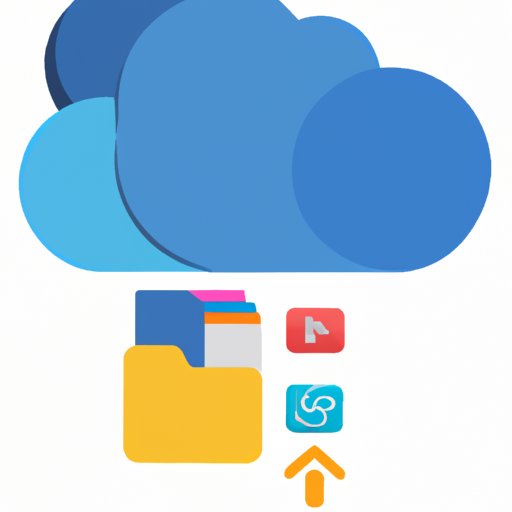Introduction
As Apple users know, iCloud is an incredibly useful tool that allows users to store data, back up their devices, and more. But one of the biggest challenges of using iCloud is managing storage space. When iCloud storage gets full, it can become difficult to access important data or back up your device. Fortunately, there are several ways to free up storage on iCloud, so you never have to worry about running out of space again.
In this article, we will explore various methods for freeing up storage on iCloud. We will discuss ways to delete unused apps and documents, move photos and videos to a different cloud service, use iCloud Drive for file storage, delete old backups, and use the Optimize Storage feature. By the end of this article, you should have a better understanding of how to manage your iCloud storage and keep it from becoming full.
Delete Unused Apps and Documents
One of the most common causes of low iCloud storage is having too many apps and documents stored in the cloud. Apps, especially those with large files, can take up a lot of storage space, and if you’re not regularly deleting unused apps, they can quickly add up. The same goes for documents; if you have a lot of documents stored in iCloud, it can quickly fill up your available storage.
To free up storage on iCloud, it’s important to regularly delete any unused apps and documents. You can do this by going into your iCloud settings and manually deleting any apps or documents that you no longer need. It’s also a good idea to regularly check for any apps or documents that you may have forgotten about, as these can easily take up storage space without you even realizing it.

Move Photos and Videos to a Different Cloud Service
Photos and videos can also take up a lot of storage space on your iCloud account. If you’re looking to free up some storage, it’s a good idea to move your photos and videos to a different cloud service. There are plenty of services out there that offer more storage space for less money, and you can usually transfer your photos and videos over with just a few clicks.
When choosing a cloud service for your photos and videos, make sure to do your research and find one that fits your needs. Look for services that offer unlimited storage, as well as features such as secure encryption and automatic backups. Also, make sure to read reviews to get an idea of what other users think of the service.

Use iCloud Drive for File Storage
Another great way to free up storage on iCloud is to use iCloud Drive for file storage. iCloud Drive is Apple’s online file storage system, and it allows you to store all types of files securely in the cloud. This means that you don’t have to worry about taking up valuable storage space on your device, as all of your files are stored in the cloud.
When using iCloud Drive for file storage, it’s important to keep your folders organized. Make sure to create separate folders for each type of file, and label them clearly so you can easily find what you’re looking for. You should also regularly delete any files that you no longer need, as this will help keep your storage from becoming full.
Delete Old Backups
Another cause of low iCloud storage is having too many device backups stored in the cloud. Each time you back up your device, a new backup is created and stored in iCloud, and if you’re not regularly deleting old backups, they can quickly take up a lot of storage space.
To free up storage on iCloud, it’s important to regularly delete any old backups that you no longer need. You can do this by going into your iCloud settings and selecting the “Manage Backups” option. From here, you can view all of your existing backups and delete any that are no longer needed.
Use Optimize Storage Feature
Finally, another great way to free up storage on iCloud is to use the Optimize Storage feature. This feature automatically manages your storage by moving large files and photos to iCloud and freeing up storage on your device. It also helps you keep track of which apps are taking up the most storage, so you can delete any that you no longer need.
To use the Optimize Storage feature, simply go into your device’s Settings app and select the “Optimize Storage” option. From here, you can enable the feature and start freeing up storage on your device.
Conclusion
In conclusion, there are several ways to free up storage on iCloud. By deleting unused apps and documents, moving photos and videos to a different cloud service, using iCloud Drive for file storage, deleting old backups, and using the Optimize Storage feature, you can keep your iCloud storage from becoming full. With a bit of effort and the right tools, you can easily manage your iCloud storage and ensure that you always have enough space for your important data.