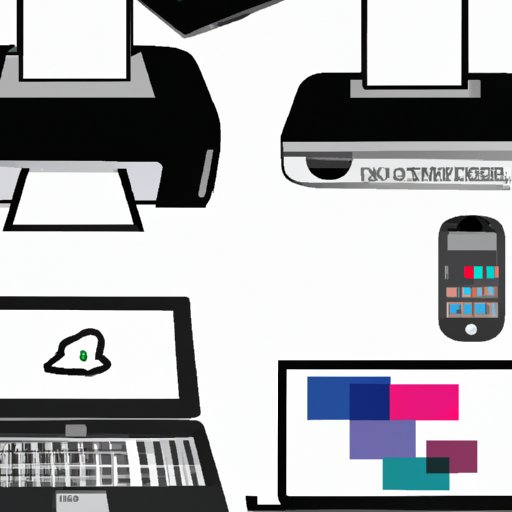Introduction
Connecting a printer to a laptop can be a daunting task for those who are not familiar with technology. There are various methods available for connecting a printer to a laptop, each of which has its own advantages and disadvantages. In this article, we will explore the different ways to connect a printer to a laptop and provide step-by-step instructions on how to do so.
Main Body
I. Connect Printer to Laptop using a USB Cable
A USB cable is one of the most common ways to connect a printer to a laptop. A USB cable is a small cord that connects two devices, transferring data between them. In order to use a USB cable to connect a printer to a laptop, you will need a USB-compatible printer and a laptop with a USB port.
A. What is a USB Cable?
A USB (Universal Serial Bus) cable is a small cord that is used to transfer data between two electronic devices. It is commonly used to connect peripheral devices such as printers, scanners, and digital cameras to computers. USB cables come in different lengths and types, and are usually labeled with a USB logo.
B. Step-by-Step Guide on How to Connect Printer to Laptop with a USB Cable
1. Make sure that your printer and laptop are both powered off.
2. Connect one end of the USB cable to the USB port on the printer.
3. Connect the other end of the USB cable to the USB port on the laptop.
4. Power on the printer and laptop.
5. Follow the on-screen instructions on the laptop to complete the setup process.
II. Connect Printer to Laptop using Wireless Network
Another way to connect a printer to a laptop is by using a wireless network. This method is ideal for those who have multiple computers or laptops in their home or office. It allows you to print from any device connected to the same network. In order to use a wireless network to connect a printer to a laptop, you will need a wireless-enabled printer and a laptop with a wireless network card.
A. What is a Wireless Network?
A wireless network is a type of computer network that uses radio waves instead of physical wires to connect computers and other devices. It allows multiple users to access the same network from different locations, making it an ideal solution for home and office networks.
B. Step-by-Step Guide on How to Connect Printer to Laptop with a Wireless Network
1. Make sure that your printer and laptop are both powered on.
2. Connect the printer to the wireless network. Refer to the printer’s user manual for instructions on how to do this.
3. Connect the laptop to the same wireless network. Refer to the laptop’s user manual for instructions on how to do this.
4. Follow the on-screen instructions on the laptop to complete the setup process.
III. Connect Printer to Laptop using Bluetooth
Bluetooth is another popular way to connect a printer to a laptop. It is a wireless technology that allows two devices to communicate over short distances. In order to use Bluetooth to connect a printer to a laptop, you will need a Bluetooth-enabled printer and a laptop with a Bluetooth adapter.
A. What is Bluetooth?
Bluetooth is a wireless communication technology that allows two devices to communicate over short distances. It is commonly used to connect devices such as smartphones, tablets, and computers. Bluetooth uses radio waves to transfer data between devices, allowing them to share information without the need for a physical connection.
B. Step-by-Step Guide on How to Connect Printer to Laptop with Bluetooth
1. Make sure that your printer and laptop are both powered on.
2. Enable Bluetooth on the printer. Refer to the printer’s user manual for instructions on how to do this.
3. Enable Bluetooth on the laptop. Refer to the laptop’s user manual for instructions on how to do this.
4. Follow the on-screen instructions on the laptop to complete the setup process.
IV. Connect Printer to Laptop using an Ethernet Cable
An Ethernet cable is another option for connecting a printer to a laptop. An Ethernet cable is a wired connection that provides a high-speed connection between two devices. In order to use an Ethernet cable to connect a printer to a laptop, you will need an Ethernet-compatible printer and a laptop with an Ethernet port.
A. What is an Ethernet Cable?
An Ethernet cable is a type of cable used to connect two devices, such as computers and printers, together. It is a wired connection that provides a high-speed connection between the two devices. Ethernet cables come in different lengths and types, and are usually labeled with a CAT logo.
B. Step-by-Step Guide on How to Connect Printer to Laptop with an Ethernet Cable
1. Make sure that your printer and laptop are both powered off.
2. Connect one end of the Ethernet cable to the Ethernet port on the printer.
3. Connect the other end of the Ethernet cable to the Ethernet port on the laptop.
4. Power on the printer and laptop.
5. Follow the on-screen instructions on the laptop to complete the setup process.
V. Connect Printer to Laptop using Mobile Printing Apps
Mobile printing apps are a convenient way to connect a printer to a laptop. These apps allow you to print documents directly from your laptop to a compatible printer. In order to use a mobile printing app to connect a printer to a laptop, you will need a compatible printer and a laptop with an internet connection.
A. What are Mobile Printing Apps?
Mobile printing apps are software applications that allow you to print documents directly from your laptop to a compatible printer. They are typically free to download and use, and are available for both iOS and Android devices.
B. Step-by-Step Guide on How to Connect Printer to Laptop with Mobile Printing Apps
1. Download and install the appropriate mobile printing app for your printer. Refer to the printer’s user manual for instructions on how to do this.
2. Open the mobile printing app and follow the on-screen instructions to connect the printer to your laptop.
3. Once the printer is connected, you can begin printing documents directly from your laptop.
Conclusion
of the Steps to Connect Printer to Laptop
In summary, there are five main ways to connect a printer to a laptop: using a USB cable, using a wireless network, using Bluetooth, using an Ethernet cable, and using mobile printing apps. Each method has its own advantages and disadvantages, and depending on your needs, one may be better suited for your situation than another.
B. Benefits of Connecting Printer to Laptop
The benefits of connecting a printer to a laptop are numerous. Not only does it make printing documents more convenient, but it also eliminates the need for additional cables and hardware. Furthermore, it allows you to print from anywhere, even if you’re away from your home or office.
By following the steps outlined in this article, you should now have a better understanding of how to connect a printer to a laptop. With the right tools and knowledge, setting up a printer to a laptop can be a simple and straightforward process.