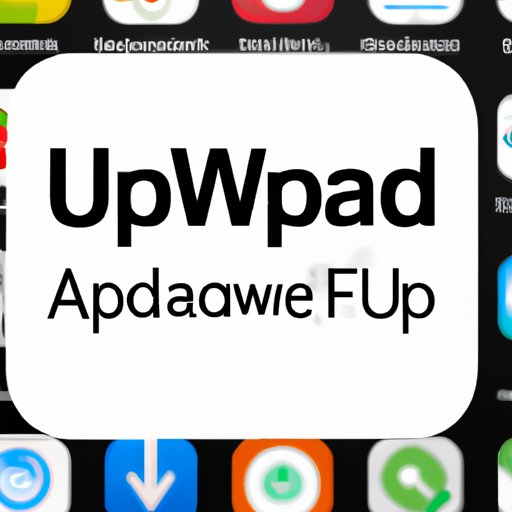I. Introduction
Is your Android phone cluttered with apps you never use? Many people download apps when they first get a phone, only to realize later that these apps take up too much space and slow down the device.
Removing unwanted apps from your Android phone can help improve its performance and give you more storage space. But how do you go about doing it?
In this article, we’ll provide you with a step-by-step guide on how to remove unwanted apps from your Android phone, as well as recommendations for the best apps to use and pitfalls to avoid.
II. Step-by-Step Guide on Removing Unwanted Apps from an Android Phone
The process of removing unwanted apps from your Android phone varies depending on the device you have. However, the basic steps are usually the same.
To remove an app from your Android phone:
- Go to your phone’s “Settings” menu.
- Select “Apps” or “Application manager.”
- Swipe to the “All” tab.
- Select the app you want to remove.
- Tap “Uninstall.”
Some phones may require a slightly different process, so it’s always a good idea to check your phone manufacturer’s website for specific instructions.
When removing an app, keep in mind that some apps may be required for your phone to function properly. If you’re unsure whether an app is safe to remove, it’s best to leave it alone.
Another thing to keep in mind is that some apps may be pre-installed on your device and can’t be removed. We’ll talk more about disabling pre-installed apps later in this article.
III. The Best Apps for Removing Unwanted Apps from Your Android Device
While the process of removing unwanted apps from your Android phone is fairly straightforward, there are apps you can use to make the process even easier.
Here are our top recommendations for apps that can help with removing unwanted apps:
1. SD Maid
SD Maid is a popular app for cleaning up your Android device. In addition to removing unwanted apps, it can also help with removing duplicate files, clearing your cache, and more.
One feature that sets SD Maid apart from other apps is its ability to detect files that are leftover from uninstalled apps. These files can take up space on your device and slow it down over time. SD Maid can help you remove them quickly and easily.
2. App Manager
App Manager is a simple app that allows you to easily remove unwanted apps from your device. It also provides you with information about the space each app is taking up and allows you to sort apps by size or name.
In addition to removing apps, App Manager can also help you back up and restore your apps and data.
3. Easy Uninstaller
Easy Uninstaller is a user-friendly app that allows you to remove unwanted apps quickly and easily. You can sort apps by name, size, or installation date to help you find the apps you want to remove.
The app also provides you with information about the app, including its storage and cache usage. This can help you determine whether an app is worth keeping or not.

IV. The Pitfalls of Keeping Unwanted Apps on Your Android Phone and How to Avoid Them
Keeping unwanted apps on your Android phone can have negative consequences.
1. Reduced Storage Space
One of the main reasons to remove unwanted apps from your Android phone is to free up space. Apps can take up a significant amount of storage space, and if you’re not using them, they’re just taking up valuable real estate.
By removing unwanted apps, you can make more space for the apps you do use and improve your phone’s performance.
2. Reduced Performance
When your phone has too many apps installed, it can start to slow down. This is because apps can use system resources, such as processor time and memory.
Removing unwanted apps can help improve your phone’s performance by freeing up these resources.
3. Security Risks
Another reason to remove unwanted apps is to minimize security risks. Apps can contain malware or other malicious code that can compromise your device’s security.
It’s important to only download apps from trusted sources and to keep your apps up-to-date to minimize the risk of security breaches.
V. How to Disable Pre-installed Apps on Your Android Phone
Pre-installed apps are apps that come with your phone and can’t be removed. However, you can usually disable these apps to prevent them from running and taking up resources.
To disable pre-installed apps on your Android phone:
- Go to your phone’s “Settings” menu.
- Select “Apps” or “Application manager.”
- Swipe to the “All” tab.
- Select the app you want to disable.
- Tap “Disable.”
Keep in mind that disabling pre-installed apps can have unintended consequences. Some apps may be required for other apps or system processes to function properly. If you’re unsure whether an app is safe to disable, it’s best to leave it alone.

VI. Comparing Multiple Methods for Removing Unwanted Apps from Your Android Phone
There are multiple methods for removing unwanted apps from your Android phone, including the built-in app manager and third-party apps. Each method has its pros and cons.
Here’s a comparison of some of the most popular methods:
Built-in App Manager
Pros:
- Free and easy to use
- Comes with your device
Cons:
- May not be as thorough as third-party apps
- Can’t remove pre-installed apps
Third-Party App Managers
Pros:
- Can be more thorough than built-in app managers
- May offer additional features, such as cleaning up leftover files
Cons:
- May require a paid subscription
- May not be as user-friendly as built-in app managers

VII. The Benefits of Removing Unwanted Apps from Your Android Phone and How to Do It Quickly and Easily
Removing unwanted apps from your Android phone can have numerous benefits, including improved performance and increased storage space.
To quickly and easily remove unwanted apps from your Android phone:
- Use the built-in app manager or a third-party app.
- Select the app you want to remove.
- Tap “Uninstall” or “Disable.”
By following these simple steps, you can keep your Android phone clutter-free and running smoothly.
VIII. Conclusion
Removing unwanted apps from your Android phone is an easy way to improve its performance and give you more storage space. Whether you use the built-in app manager or a third-party app, the process is straightforward and can be done quickly and easily.
Remember to only remove apps that you’re sure you don’t need, and to be careful when disabling pre-installed apps. By following these tips, you can keep your Android phone running smoothly and efficiently.